How To Create a YouTube Channel For Your Business (Create Content & Generate Leads)
You want to grow your business on YouTube. But the process can feel confusing and slow. If you get the basics wrong, you scare away leads and waste hours fixing small mistakes. I’ll walk you through every step of setting up a business-ready YouTube channel, so you can look professional and focus on what really matters: making videos that bring in clients.
Context: Why YouTube Matters for Consultants, CEOs, and Coaches
Many founders, consultants, CEOs, and coaches know the power of YouTube. It’s not just for cat videos or big influencers. It’s one of the best ways to build trust, answer client questions, and attract new leads, at scale.
But here’s the problem: Most business leaders either stall on the technical setup or get lost making things “perfect.” They worry about branding, settings, or picking the “right” channel type. Meanwhile, their competition gets ahead simply by publishing.
I’ve built several channels for myself and dozens for clients. I’ve learned that setting up your channel right once makes everything easier. Clients see you as credible and trustworthy. Your links work. Your content is easy to find. And you save time with simple systems, so you can spend your energy on strategy, not admin.
Let’s get your channel set up for real business growth. No fluff. No overwhelm. Just a clear, proven process that works if you’re serious about YouTube as a lead driver.
Step 1: Decide on a Personal or Business Brand
- Pick your channel type: Personal brand or business brand.
- Personal brand is you as the face of the business. Good if you may pivot or sell services under your own name.
- Business brand is best if you want the channel to add value when selling your company, or if a team will appear on camera.
- Don’t overthink it. The real growth comes from your videos, not the brand choice.
- Set your channel name: Use your personal name or business name, just get started.
Step 2: Add Basic Branding (Without Overdoing It)
- Profile picture: Upload a clear photo of yourself (personal brand) or your logo (business brand).
- Channel banner: You can skip this at first. When you’re ready, use a simple banner with text in the safe area (most templates are 2560x1440 pixels). Add more polish once you have an audience.
- Keep it simple: You don’t need perfect graphics to get started.
Step 3: Adjust Your Channel Settings
- Add channel keywords: Go to YouTube Studio → Settings → Channel. Add phrases your audience might search for (up to 500 characters), like “how to grow your business on YouTube.”
- Tip: This won’t make or break your channel, but you only need to do it once.
- Set your country: So YouTube understands where you’re based.
- Don’t stress over tags and keywords; think of them as a quick checklist, not a growth driver.
Step 4: Turn On Important Features (Feature Eligibility)
- Verify your channel: Start with phone number verification, then upload ID if requested. This unlocks “intermediate” and “advanced” features.
- Why this matters:
- Lets you add links in descriptions (needed for lead magnets or booking pages).
- Allows daily uploads and custom thumbnails.
- Lets you livestream and access better analytics over time.
- Set it up once. You don’t need to revisit this unless YouTube updates its process.
Step 5: Set Your Upload Defaults
- About Me/About Us section: Write a short intro about you or your company.
- Permanent links: Add your primary URL (booking page, lead magnet, or website).
- Default hashtags section: Leave room to add three hashtags per video.
- Template for timestamps: Make it easy to add chapters later.
- Visibility default: Set new uploads to “Unlisted” so you can review and schedule before they go public.
- Don’t add default titles or tags: These change with each video.
- Set category and language: Another quick one-time setup.
Step 6: Customize Your Channel Layout
- Profile and banner: Update anytime. Use the banner for offers or new promotions as your audience grows.
- Channel trailer: Use your main “Ultimate Guide” video as the trailer and featured video. No need to make a special intro video from day one.
- Featured videos: Show your most popular and recent uploads. This makes your best content easy to find.
- Playlists and Shorts: Add as you create more videos. Place the most helpful playlists and short videos where they’re easy to see.
- For You section: Put your recommended videos at the top for new visitors.
Step 7: Write Your Channel Description and Add Links
- First sentence = clear call to action. This is all most people see without clicking “Show More.” Make it count.
- Example: “Download my free YouTube growth training here: [link].”
- Top link = priority. Make it match your CTA.
- Short and sweet. After the CTA, briefly say what the channel is about.
- Add your email (optional): Set up a separate address or have a VA manage it. You will get a lot of emails—most are not helpful.
Step 8: Upload Your First Video Wisely
- Make your first video a full beginner’s guide to your key topic or service.
- Example: “How We Launch Facebook Ads for Local Businesses, Complete Starter Guide.”
- Introduce yourself early in the video.
- Set this video as your channel trailer and featured video.
- Future videos: Tackle specific client pains and questions.
Mistakes and Myths to Avoid
- Don’t spend weeks tweaking your banner. Start simple. Update later.
- Don’t expect keywords or tags to grow your channel overnight. Only your videos do that.
- Don’t make a long, boring channel trailer about you. Focus on audience value.
- Don’t use your main business email on the channel. Use a separate one to avoid spam.
- Don’t ignore basic feature eligibility. Without it, you can’t add links or custom thumbnails.
Mini-FAQ
Q: Should I use my face or my company’s logo?
A: Use your face if it matches your personal brand, or your logo if you want the channel tied to your business. Your videos matter more than your profile picture.
Q: Do channel keywords and tags still matter in 2025?
A: They don’t drive growth, but add them once for good housekeeping. It helps people find you if they already search your name or brand.
Q: Should I create a special “channel trailer” video?
A: Not at first. Use your main, value-packed video as your trailer. Once you have more viewers, you can update with a dedicated trailer if you want.
Q: Is it risky to add my email to my channel?
A: Use a separate email for business inquiries. You’ll get lots of emails; most are spam or generic pitches. Filter with help, and protect your main inbox.
Q: What’s the fastest way to start getting leads?
A: Get your channel set up, then publish a helpful guide video linked to your main service. Focus more on solving real client questions than perfect design.
Your business-ready YouTube channel is now set up. You don’t have to revisit these steps unless YouTube changes things. Focus now on making great, helpful videos for your audience, the real fuel for business growth on YouTube.
Ready to grow your business with YouTube?
Stop guessing and start using a proven system. Get instant access to our free YouTube masterclass and learn how to turn YouTube into a predictable source of leads and authority.